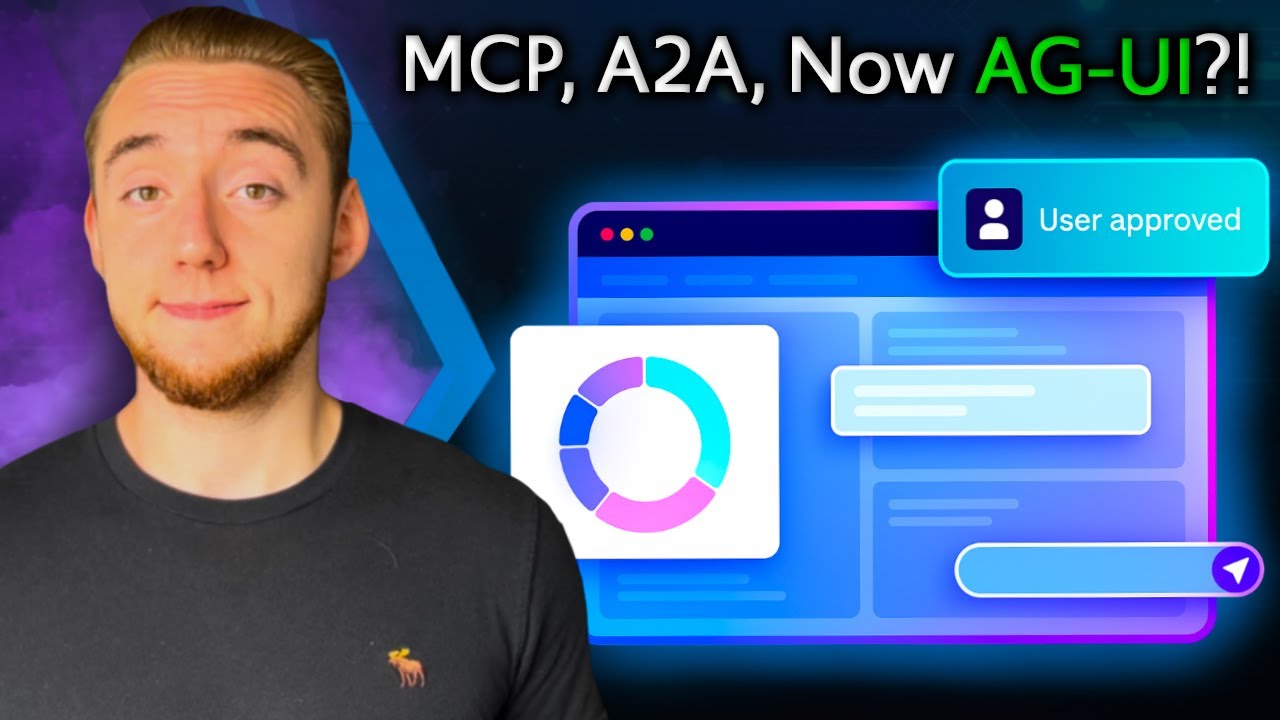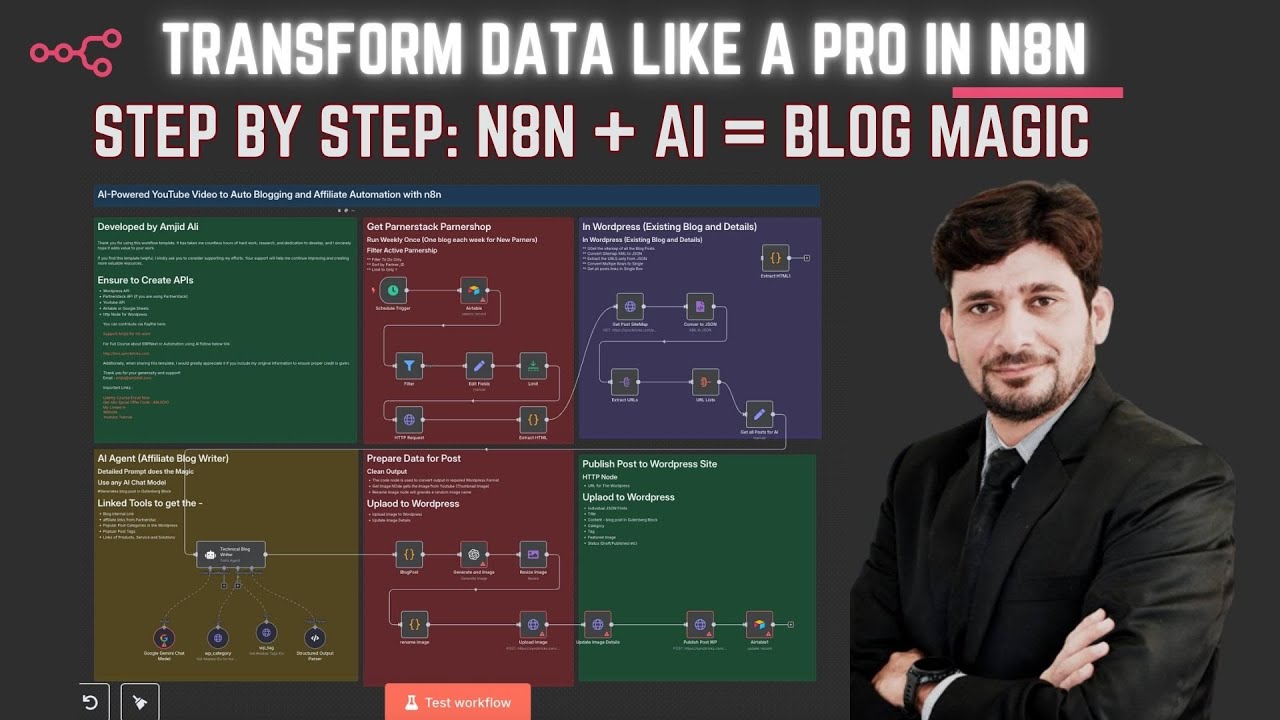Proxmox Virtual Environment (VE) is a powerful open-source platform that allows you to create and manage virtual machines and containers with ease. In this detailed step-by-step guide, we will walk through the process of installing Proxmox VE 8.3.0 on a Protectli device, a popular hardware choice known for its robust networking capabilities and compact design. Whether you are a virtualization enthusiast setting up a home lab or a professional looking to leverage Proxmox for production, this guide is tailored for you.
The video below from SyncBricks demonstrates the entire installation process, from preparing the installation media to configuring network interfaces on Protectli. Follow along to unlock the full potential of your Protectli device with Proxmox VE installation made easy.
What is Proxmox VE and Protectli?
Proxmox VE is an open-source virtualization management platform that supports both KVM for full virtualization and LXC for container-based virtualization. It is widely used in home labs, enterprises, and data centers for running multiple operating systems on a single physical machine efficiently.
Protectli is a brand known for its compact, fanless mini PCs equipped with multiple network interfaces. This makes Protectli devices ideal for network-centric applications such as firewalls, routers, and virtualization platforms like Proxmox VE.
Preparing for Proxmox Installation on Protectli
The installation process begins by selecting the appropriate Protectli model, with the v1610 model recommended due to its multiple network ports and robust 2TB SSD storage. This versatility allows you to utilize the device for virtual machines, containers, firewall, and even as a switch.
Next, download the Proxmox VE ISO image, version 8.3.0, either directly from the Protectli interface if available or from the Proxmox website for the latest release. Prepare a USB installation media using a tool like Balena Etcher to flash the ISO onto a USB drive.
Step-by-Step Installation Guide
- Insert the USB installation media into the Protectli device.
- Enter the BIOS/UEFI setup by pressing the appropriate key (usually Delete or F2) during boot.
- Change the boot order to prioritize the USB device and save the settings.
- Reboot and boot from the USB, launching the Proxmox installer.
- Choose the target storage device. It is recommended to use enterprise-grade storage such as an M.2 SSD (e.g., 2TB) rather than the internal eMMC for production environments.
- Configure the basic settings including country, password for the Proxmox root account, and email for notifications.
- Assign a hostname and configure the network interface settings for management access.
- Initiate the installation and wait for it to complete.
- After installation, the system will reboot quickly, and you can access the Proxmox web interface using the IP address displayed during boot.
Configuring Network Interfaces on Protectli
One of the key advantages of using Protectli hardware is its multiple network interfaces. After installation, you can configure these interfaces in Proxmox to segment traffic for different purposes such as virtual machines, containers, firewall zones, or LAN/WAN separation.
The video series by SyncBricks also includes an upcoming tutorial on installing and configuring OPNsense firewall on Protectli, which can be combined with Proxmox for a powerful network setup.
Recommended Resources and Tools
- Full Proxmox Course by SyncBricks – Comprehensive video tutorials for both beginners and advanced users.
- SyncBricks Learning Management System – Access all related courses on virtualization, networking, and IT infrastructure.
- Related Hardware and Tools on Amazon – Recommended hardware solutions curated by SyncBricks.
- OPNsense Firewall Video Playlist – Free tutorials on OPNsense, useful for expanding your network security setup.
Internal Links to Explore
- Future Trends in AI and IT Infrastructure – Explore how AI impacts technological infrastructure including virtualization.
- Automation Tools for Content and IT Workflows – Learn about automating IT and content workflows which can complement your server setups.
Conclusion
Installing Proxmox VE on Protectli is a straightforward process that unlocks a powerful virtualization platform on compact, network-rich hardware. With the detailed guidance from the SyncBricks video and recommended resources, you can set up a versatile home lab or production server tailored to your needs. Stay tuned for advanced network and firewall configuration tutorials to maximize your Protectli and Proxmox investment.